本文目录
Powergui中有个工具,可以将PowerShell脚本转换成独立的可执行程序EXE。所以,我想写一个PowerShell函数,能够将一个Ps1脚本文件转换成同名的可执行文件。
知识点分析
- 关键应当使用到.Net动态编译类Microsoft.CSharp.CSharpCodeProvider。在内存中编译,输出为可执行程序EXE。
- 编译不通过时,输出编译错误信息,包含行号和列号;编译通过时,输出应用程序路径。
- 将要编译的脚本作为Resource文件嵌入到目标应用程序中。
- 为了确保最大的兼容性,不适用c#执行PowerShell脚本,直接使用Process打开PowerShell.exe ,将脚本文件存到临时目录传递过去运行。
- 将Process运行过程中产生的标准输出,异步重定向应用程序。
源脚本(Convert-PS1ToExe.ps1)
function Convert-PS1ToExe
{
param(
[Parameter(Mandatory=$true)]
[ValidateScript({$true})]
[ValidateNotNullOrEmpty()]
[IO.FileInfo]$ScriptFile
)
if( -not $ScriptFile.Exists)
{
Write-Warning "$ScriptFile not exits."
return
}
[string]$csharpCode = @'
using System;
using System.IO;
using System.Reflection;
using System.Diagnostics;
namespace LoadXmlTestConsole
{
public class ConsoleWriter
{
private static void Proc_OutputDataReceived(object sender, System.Diagnostics.DataReceivedEventArgs e)
{
Process pro = sender as Process;
Console.WriteLine(e.Data);
}
static void Main(string[] args)
{
// Set title of console
Console.Title = "Powered by PSTips.Net";
// read script from resource
Assembly ase = Assembly.GetExecutingAssembly();
string scriptName = ase.GetManifestResourceNames()[0];
string scriptContent = string.Empty;
using (Stream stream = ase.GetManifestResourceStream(scriptName))
using (StreamReader reader = new StreamReader(stream))
{
scriptContent = reader.ReadToEnd();
}
string scriptFile = Environment.ExpandEnvironmentVariables(string.Format("%temp%\\{0}", scriptName));
try
{
// output script file to temp path
File.WriteAllText(scriptFile, scriptContent);
ProcessStartInfo proInfo = new ProcessStartInfo();
proInfo.FileName = "PowerShell.exe";
proInfo.CreateNoWindow = true;
proInfo.RedirectStandardOutput = true;
proInfo.UseShellExecute = false;
proInfo.Arguments = string.Format(" -File {0}",scriptFile);
var proc = Process.Start(proInfo);
proc.OutputDataReceived += Proc_OutputDataReceived;
proc.BeginOutputReadLine();
proc.WaitForExit();
Console.WriteLine("Hit any key to continue...");
Console.ReadKey();
}
catch (Exception ex)
{
Console.WriteLine("Hit Exception: {0}", ex.Message);
}
finally
{
// delete temp file
if (File.Exists(scriptFile))
{
File.Delete(scriptFile);
}
}
}
}
}
'@
# $providerDict
$providerDict = New-Object 'System.Collections.Generic.Dictionary[[string],[string]]'
$providerDict.Add('CompilerVersion','v4.0')
$codeCompiler = [Microsoft.CSharp.CSharpCodeProvider]$providerDict
# Create the optional compiler parameters
$compilerParameters = New-Object 'System.CodeDom.Compiler.CompilerParameters'
$compilerParameters.GenerateExecutable = $true
$compilerParameters.GenerateInMemory = $true
$compilerParameters.WarningLevel = 3
$compilerParameters.TreatWarningsAsErrors = $false
$compilerParameters.CompilerOptions = '/optimize'
$outputExe = Join-Path $ScriptFile.Directory "$($ScriptFile.BaseName).exe"
$compilerParameters.OutputAssembly = $outputExe
$compilerParameters.EmbeddedResources.Add($ScriptFile.FullName) > $null
$compilerParameters.ReferencedAssemblies.Add( [System.Diagnostics.Process].Assembly.Location ) > $null
# Compile Assembly
$compilerResult = $codeCompiler.CompileAssemblyFromSource($compilerParameters,$csharpCode)
# Print compiler errors
if($compilerResult.Errors.HasErrors)
{
Write-Host 'Compile faield. See error message as below:' -ForegroundColor Red
$compilerResult.Errors | foreach {
Write-Warning ('{0},[{1},{2}],{3}' -f $_.ErrorNumber,$_.Line,$_.Column,$_.ErrorText )
}
}
else
{
Write-Host 'Compile succeed.' -ForegroundColor Green
"Output executable file to '$outputExe'"
}
}
测试
新建PowerShell脚本文件,命名为second.ps1,输入内容:
1..5 | foreach {
Get-Random
sleep -Milliseconds 500
}
$date=get-date
"Hello,now is $date"
在控制台中运行:
Convert-PS1ToExe -ScriptFile .\second.ps1
输出为:
双击运行second.exe,输出:
补充
当我写完脚本,准备名称成ps2exe时,发现有人早已捷足先登。
本文链接: https://www.pstips.net/convert-ps1toexe.html
请尊重原作者和编辑的辛勤劳动,欢迎转载,并注明出处!
请尊重原作者和编辑的辛勤劳动,欢迎转载,并注明出处!



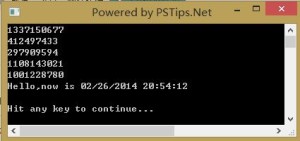
.ps1在Powershell控制台执行时会受到安全执行策略的限制,请问用上面的方法编译成.exe后,还受这种限制吗?
出于安全,是限制的。但是,你可以将脚本中嵌入的c#代码,第57行 proInfo.Arguments = string.Format(” -ExecutionPolicy Unrestricted -File {0}”,scriptFile),就可以跳过这个限制。
请问为什么总是提示not exists呢?明明存在呢。。。
你是测试文中的代码吗,遇到这样的问题吗?
试了下,成功了,只是那个什么另外一个 ps1 里面引用到一个 绝对路径 ,路径中含有中文。
编译显示成功,运行EXE的时候,显示脚本里面的中文路径为乱码?这是为什么? 求解答。
另外,脚本单独运行时没有问题的。是不是编译的时候,字符串的编码有点问题。
哎,不能用百度啊。找到强大的一个ps2exe,试了下好强大,最近才更新的。给楼主分享下。
https://gallery.technet.microsoft.com/PS2EXE-Convert-PowerShell-9e4e07f1
假设之前可以带外部参数的,转成EXE后,似乎不可以再传参数了。
这个实际上是用C#控制台执行Powershell的脚本,今天测试发现无法隐藏C#这个控制台,执行时会有两个控制台窗体。有无办法隐藏掉本身的窗体呢?
我这边执行时,只有一个窗口,而且PowerShell控制台本身的那个窗口被我用这段code给隐藏掉了。
你如果不想看到c#本身的控制台窗口,可以把脚本这样更改。
用winform程序代替windows控制台。
但是在winform窗体程序中本身,并不打开任何窗体,而是把PowerShell start 起来,这样肯定只有powershell一个窗口了。
运行完没有exe出来,也没有报错额。
运行完没有exe没报错,什么鬼
我也是,求解
测试了一下,当运行到ps1脚本中的pause时,无法在继续,有cls时也无法进行清屏。
这个怎么解决?
我也是
mark
请问一下执行的exe文件如何在运行结束后自动关闭? 不想要输入any key后才关闭。
删掉这句即可:
Console.WriteLine(“Hit any key to continue…”);
Console.ReadKey();
请问有参数的话也能按照powershell的参数方式传递吗?
请问,我写了一个用来重置域用户密码的PS脚本(需要交互),然后使用您的函数转成exe文件(没有任何报错)后,双击运行exe文件,弹出了一个窗口,然后没有任何其他动作。
请问这种情况要怎么弄呢?求指点。
您好
感谢您代码。
编译生成包含中文的脚本时,EXE运行出来会显示乱码。
比如 write-host “你好”
不知是否有解决方案呢?