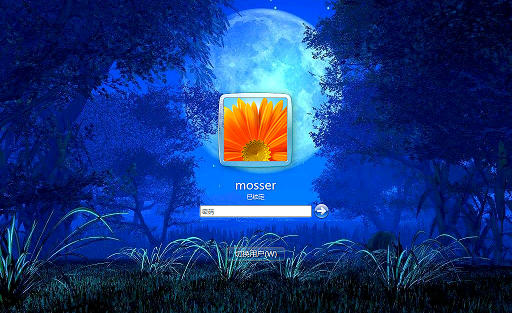我们一般喜欢自定义个性化的Windows桌面的背景图片,偶尔才会更改登陆界面背景。windows 登陆界面的背景图片可以通过改注册表和替换图片文件完成。下面的PowerShell脚本可以帮助重置和更改登陆界面背景(需要管理员权限)。
既然中秋节15的月亮16圆,那么改成月亮留作纪念:
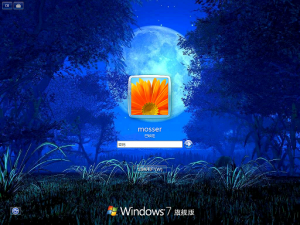
下面贴出脚本文件:
<#
# This function can rest or change logon UI background iamge
# Sample 1: Change-LogonUIBackground -Reset
# Sample 2:Change-LogonUIBackground -BackgroundImagePath C:\Users\mosser\Desktop\8-15-moon.jpg
#>
function Change-LogonUIBackground
{
param([switch]$Reset,[Io.Fileinfo]$BackgroundImagePath)
$LogonUIBackgroundPath = "$env:windir\System32\oobe\info\backgrounds"
$LogonUIBackgroundPathRegPath = "hklm:\SOFTWARE\Microsoft\Windows\CurrentVersion\Authentication\LogonUI\Background"
if($Reset)
{
Set-ItemProperty -Path $LogonUIBackgroundPathRegPath -Name OEMBackground -Value 0
}
else
{ #validate file exists
if( -not ( $BackgroundImagePath.Exists ))
{
Write-Warning "File: $BackgroundImagePath not exists."
return
}
#validate file is jpg image
elseif( $BackgroundImagePath.Extension -ne ".jpg")
{
Write-Warning "File: $BackgroundImagePath not exists."
return
}
#The length of background file must less than 254 KB
elseif( $BackgroundImagePath.Length / 1kb -ge 254)
{
Write-Warning "File: $BackgroundImagePath must less than 254KB."
return
}
else
{
if( -not ( test-path $LogonUIBackgroundPath ) )
{
mkdir $LogonUIBackgroundPath | Out-Null
}
Copy-Item $BackgroundImagePath $LogonUIBackgroundPath
Rename-Item "$LogonUIBackgroundPath\$($BackgroundImagePath.Name)" "backgroundDefault.jpg" -Force
Set-ItemProperty -Path $LogonUIBackgroundPathRegPath -Name OEMBackground -Value 1
Write-Host "done! you preview it by Ctrl-L"
}
}
}
参考链接:Change windows Login Screen using Powershell
本文链接: https://www.pstips.net/change-windows-login-screen-using-powershell.html
请尊重原作者和编辑的辛勤劳动,欢迎转载,并注明出处!
请尊重原作者和编辑的辛勤劳动,欢迎转载,并注明出处!