相信很多朋友已经注意到作为Ping的扩展的一个PowerShell 命令已经出来一段时间了。在Windwos server 2012 R2或者Windows 8.1 上面,一个谓之Test-NetConnection的命令与先前的Ping相比,可以做更多很酷的事情。
首先如果你只是想检测互联网的连接,可以使用微软网关某个内置的地址(这个地址通过http连接,会直接跳到bing.com)去检测。
PS> Test-NetConnection ComputerName : internetbeacon.msedge.net RemoteAddress : 131.253.3.197 InterfaceAlias : Ethernet SourceAddress : 172.8.8.8 PingSucceeded : True PingReplyDetails (RTT) : 59 ms
Test-NetConnection还可以接受目标地址参数
PS> Test-NetConnection 204.79.197.200 ComputerName : 204.79.197.200 RemoteAddress : 204.79.197.200 InterfaceAlias : Ethernet SourceAddress : 172.18.8.8 PingSucceeded : True PingReplyDetails (RTT) : 59 ms
当然也可以接收DNS记录的域名:
PS> Test-NetConnection -ComputerName pstips.net ComputerName : pstips.net RemoteAddress : 103.251.88.111 InterfaceAlias : Ethernet SourceAddress : 172.18.8.8 PingSucceeded : True PingReplyDetails (RTT) : 58 ms
这还不是全部,它还可以检测某个端口是不是打开(比如因为什么原因你的网络中禁ping)
它还可以使用-CommonTCPPort 支持输入WINRM,Http,RDP,SMB等枚举值。
PS> Test-NetConnection -ComputerName pstips.net -CommonTCPPort http ComputerName : pstips.net RemoteAddress : 103.251.88.111 RemotePort : 80 InterfaceAlias : Ethernet SourceAddress : 172.18.8.8 PingSucceeded : True PingReplyDetails (RTT) : 59 ms TcpTestSucceeded : True
最后一个例子,这条命令还有一个-traceTroute(路由跟踪)的参数选项
PS> Test-NetConnection pstips.net -TraceRoute
ComputerName : pstips.net
RemoteAddress : 103.251.88.111
InterfaceAlias : Ethernet
SourceAddress : 10.218.188.30
PingSucceeded : True
PingReplyDetails (RTT) : 177 ms
TraceRoute : 10.218.188.2
10.37.222.5
10.37.222.2
10.37.67.177
10.37.44.98
10.37.67.226
10.37.45.77
131.107.202.166
131.107.201.250
207.46.36.225
207.46.46.161
205.177.32.29
63.218.210.50
63.218.210.50
63.218.11.10
123.242.225.2
103.251.88.111
原文链接:Still using Ping when you are running Windows 2012 R2/8.1?
原文作者:Niklas Åkerlund
翻译: 荔非苔
本文链接: https://www.pstips.net/still-using-ping-when-you-are-running-windows-2012-r28-1.html
请尊重原作者和编辑的辛勤劳动,欢迎转载,并注明出处!
请尊重原作者和编辑的辛勤劳动,欢迎转载,并注明出处!

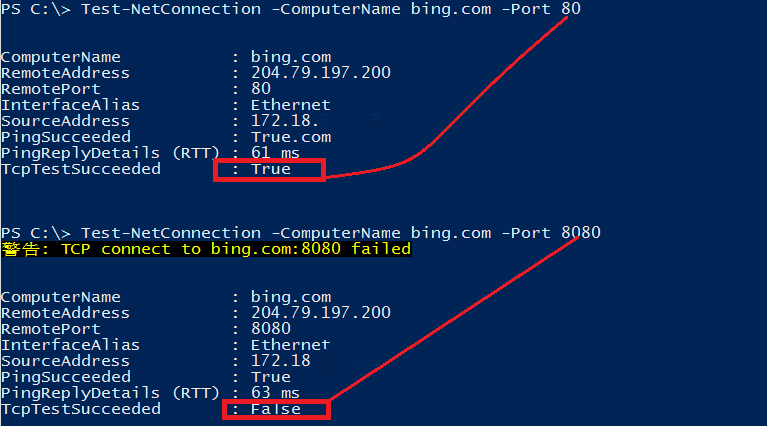
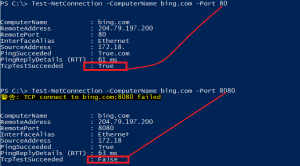
广播: NSLookup你该退休了 | PowerShell 中文博客
ps V4.0版本 ,不支持test-netconnection cmdlet,只有test-connection